How to Install Astra Pro Theme in WordPress
How to Install Astra Pro Theme in WordPress
Are you ready to upgrade your WordPress site with a powerful theme? Wondering how to install Astra Pro theme? Astra Pro is a top choice for many, known for making stunning websites easy. You can buy Astra Pro at our website to start. This guide will show you how to install Astra Pro, from its benefits to setting it up on your site.
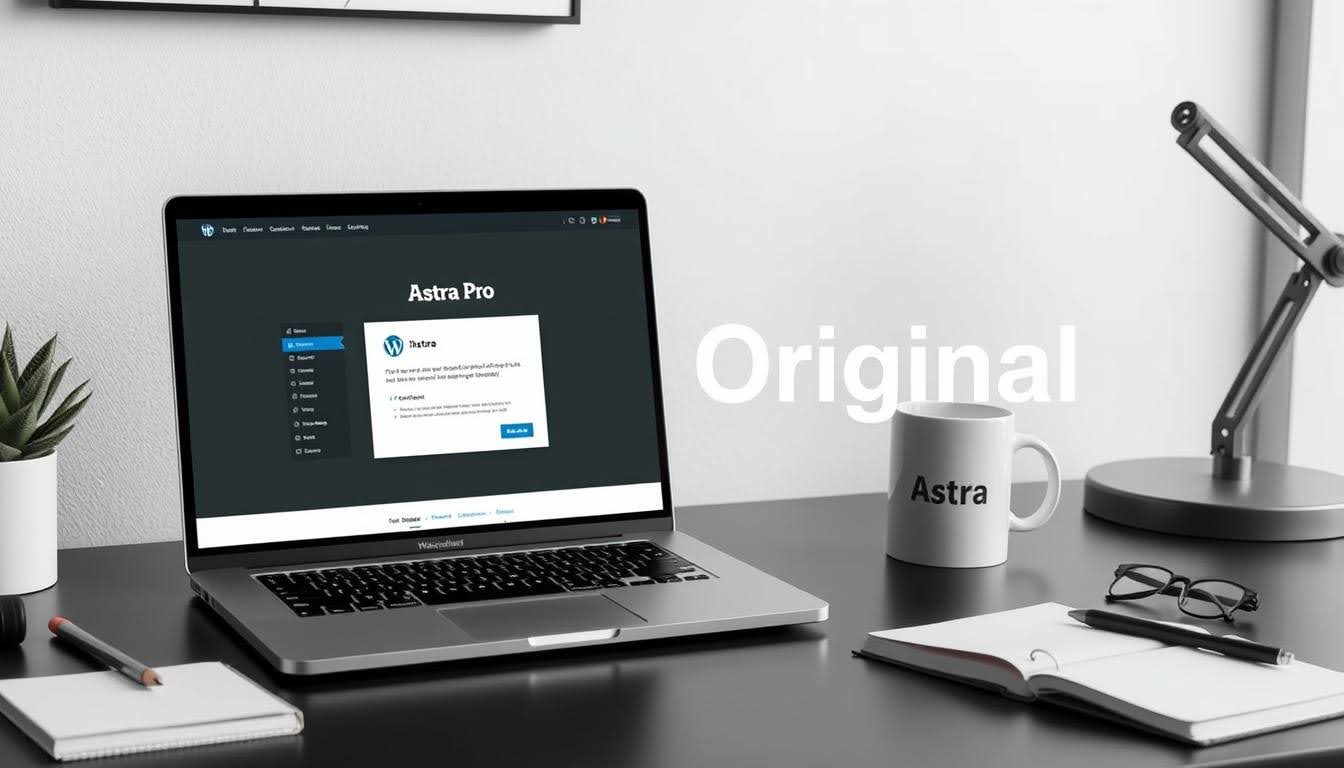
Key Takeaways
- Understand the benefits of using Astra Pro theme for your WordPress site
- Learn how to install Astra Pro theme in WordPress with our step-by-step guide
- Learn why you need to follow the Astra Pro theme installation guide to create an easy setup
- Get familiar with the process of purchasing and downloading Astra Pro from our website
- Find out how to set up and configure Astra Pro on your WordPress site with ease
- Discover ways to improve Astra Pro speed then keep your website updated regularly.
A Complete Introduction to Astra Pro Theme and Its Main Advantages
Selecting WordPress theme features heavily in your development process. You need a theme that both looks attractive and serves your needs effectively. Astra Pro ranks as the theme of choice among many platform users. Its lightweight design and customization options help enhance how your site works.
You should learn about Astra Pro’s features before making your purchase. A step-by-step guide assists you in safely installing this product. You can learn to use your new theme through our comprehensive tutorial.
Key Features of Astra Pro
Astra Pro has many features that make it stand out. Some key ones are:
- Responsive designs that fit any screen size
- SEO optimization to boost your site’s ranking
- Works well with major page builders for custom layouts
Why Choose Astra Pro for Your WordPress Site
When you pick Astra Pro it helps your website run faster and better while defending your site from threats. It has lots of templates and layouts. Using this tool helps you design websites that look professional and represent your branding.
Performance Benefits
The Astra Pro system enhances your website speed by creating cached files and compressing the content. By following an instructional guide and implementing Astra Pro correctly your website traffic will perform optimally. This ensures a great user experience.
Essential Prerequisites Before Installation
Make sure your WordPress site is updated and ready to proceed when installing premium themes. Your website needs WordPress updates and a server that matches PHP and MySQL standards. For people who plan to use page builders, you need one that works with your theme.
Taking this important step should be done before beginning installation. Taking this step protects your data before theme installation begins. You need to properly prepare before installing a premium theme in WordPress.
Here are some key things to check before installation:
- WordPress version: Ensure you’re running the latest version of WordPress.
- Server requirements: Check that your server meets the minimum PHP and MySQL requirements.
- Page builder compatibility: If you plan to use a page builder, ensure it’s compatible with your theme.
- Backup: Back up your site to prevent any potential data loss during installation.
By ensuring you have all the necessary prerequisites in place, you’ll be able to install your premium theme in WordPress smoothly and efficiently.
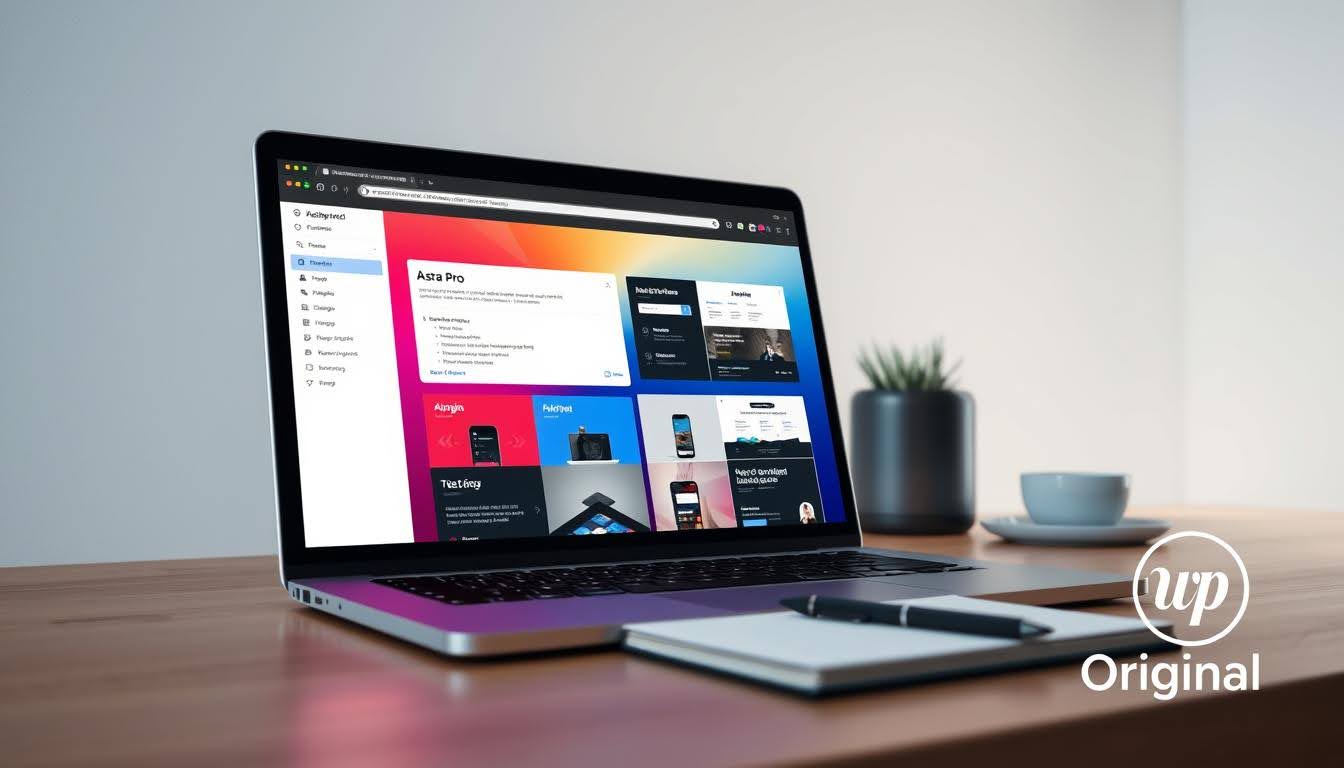
| Prerequisite | Description |
| WordPress version | Latest version of WordPress |
| Server requirements | Minimum PHP and MySQL requirements |
| Page builder compatibility | Compatible page builder |
| Backup | Backup of your site |
Purchasing Your Astra Pro License
To begin your Astra Pro theme work you need to purchase a license. You can purchase your Astra Pro license at wporiginal.com. People find dependable resources for WordPress themes and plugins through this platform.
Think about how many sites you’ll use it on. Then, pick the right license plan. Your requirement for WordPress website features and help will be met through this purchase.
Choosing the Right License Plan
Every licensing option includes unique functionality and added advantages. Take your time to look at them. Choose the one that meets your needs best. Your purchase of Astra Pro theme will become simpler when you follow these setup practices.
Completing the Purchase Process
You can choose your license plan and purchase it without issues. To complete your purchase just put in your payment details and complete the transaction. Once you pay our system will offer you access to your chosen download files. Along with Astra Pro you will receive all downloaded resources and tutorials.
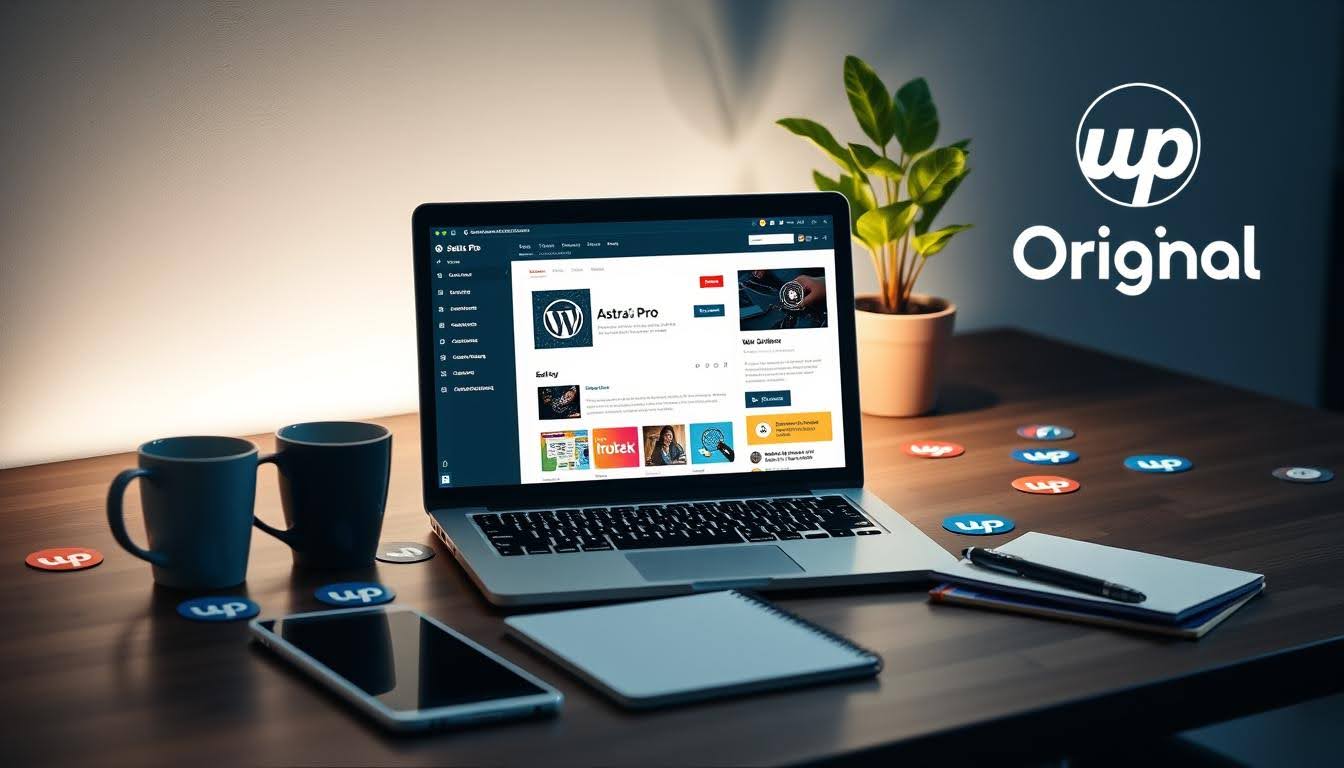
Accessing Your Download Files
Following your purchase you can access your download files by logging into your account at wporiginal.com and proceeding with your downloads. From there, download the Astra Pro theme. Go through the setup directions offered by Astra Pro and use them to configure your website.
How to Install Astra Pro Theme in WordPress
To start with the guide to installing astra pro theme in wordpress, just follow a few easy steps. First, make sure you have the free Astra theme on your WordPress site. This is the base for Astra Pro.
Next, upload the Astra Pro theme files to your WordPress site. Log into your WordPress dashboard, go to the themes section, and click “Add New”. Then, upload the Astra Pro theme files and activate them.
Installing the Free Astra Theme First
Before you install Astra Pro, ensure you have the free Astra theme. You can download it from the WordPress theme directory. Install it directly from your WordPress dashboard.
Uploading and Activating Astra Pro
With the free Astra theme installed, upload the Astra Pro theme files. Here’s how:
- Log into your WordPress dashboard
- Navigate to the themes section
- Click the “Add New” button
- Upload the Astra Pro theme files
- Activate the Astra Pro theme
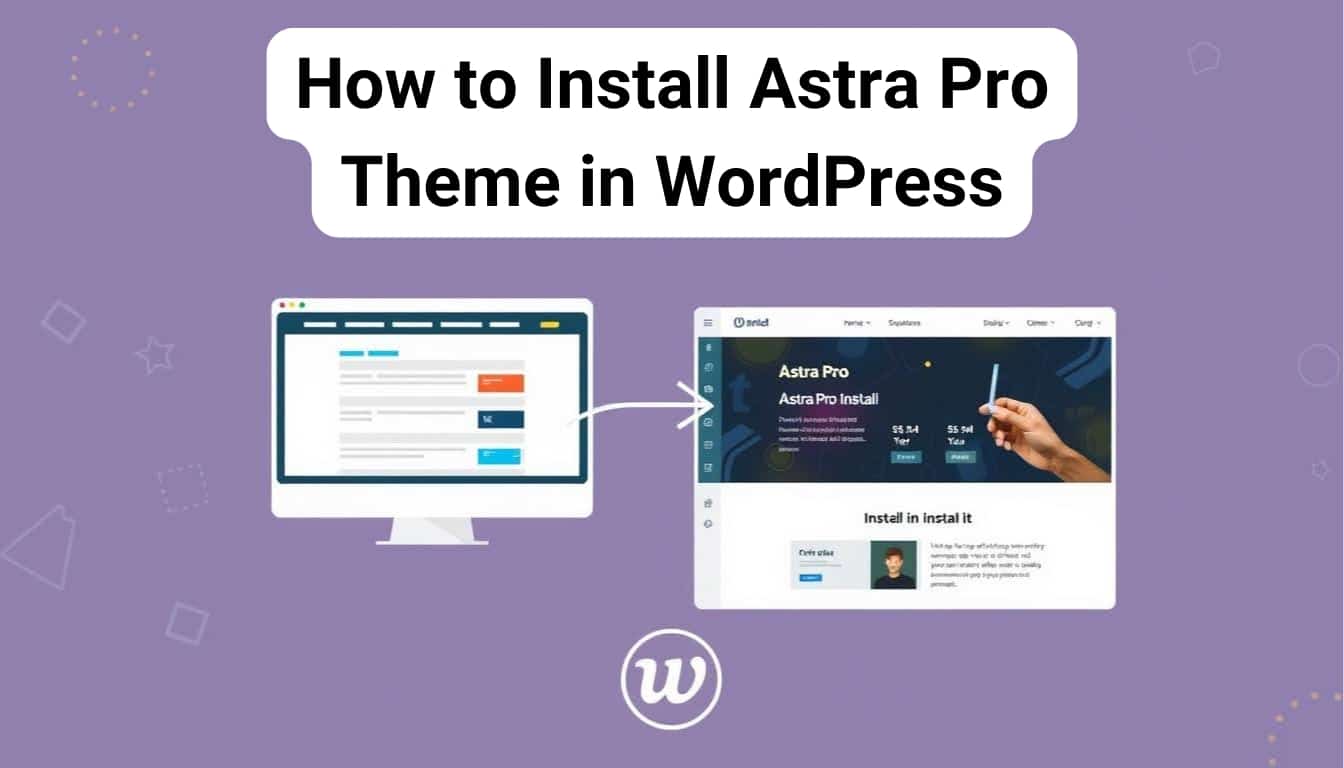
Verifying Your License Key
Check your Astra Pro activation by entering your license key into the system. Your Astra Pro features become fully available once you activate your license key. Visit your Astra Pro settings area and type in your license key.
You can quickly set up Astra Pro on your WordPress website with these actions. Start enjoying its many features and benefits. This guide shows you how to set up Astra Pro on WordPress to build attractive and practical websites.
Configuring Essential Astra Pro Settings
Configuring Astra Pro settings lets you make your website your own. You can pick the look and feel, including fonts and colors, through a simple setup. This is key when you install a premium theme in WordPress, helping you make a site that stands out.
Setting up Astra Pro is easy. You can adjust global settings, typography, and colors. Plus, you can change your website’s layout. Thanks to Astra Pro’s user-friendly design, installing a premium theme in WordPress is a breeze.
Global Settings Configuration
Global settings help shape your site’s overall look. You can pick a layout, color scheme, and font style. You can also make sure your site looks good on all devices.
Typography and Colors Setup
Typography lets you pick from many fonts and sizes. You can also choose your site’s colors, like background, text, and accent colors. This helps make your website look consistent and professional.
Layout Customization Options
Layout options give you the freedom to arrange your content as you like. You can choose from full-width, boxed, or framed layouts. This lets you create a site that’s both unique and engaging.
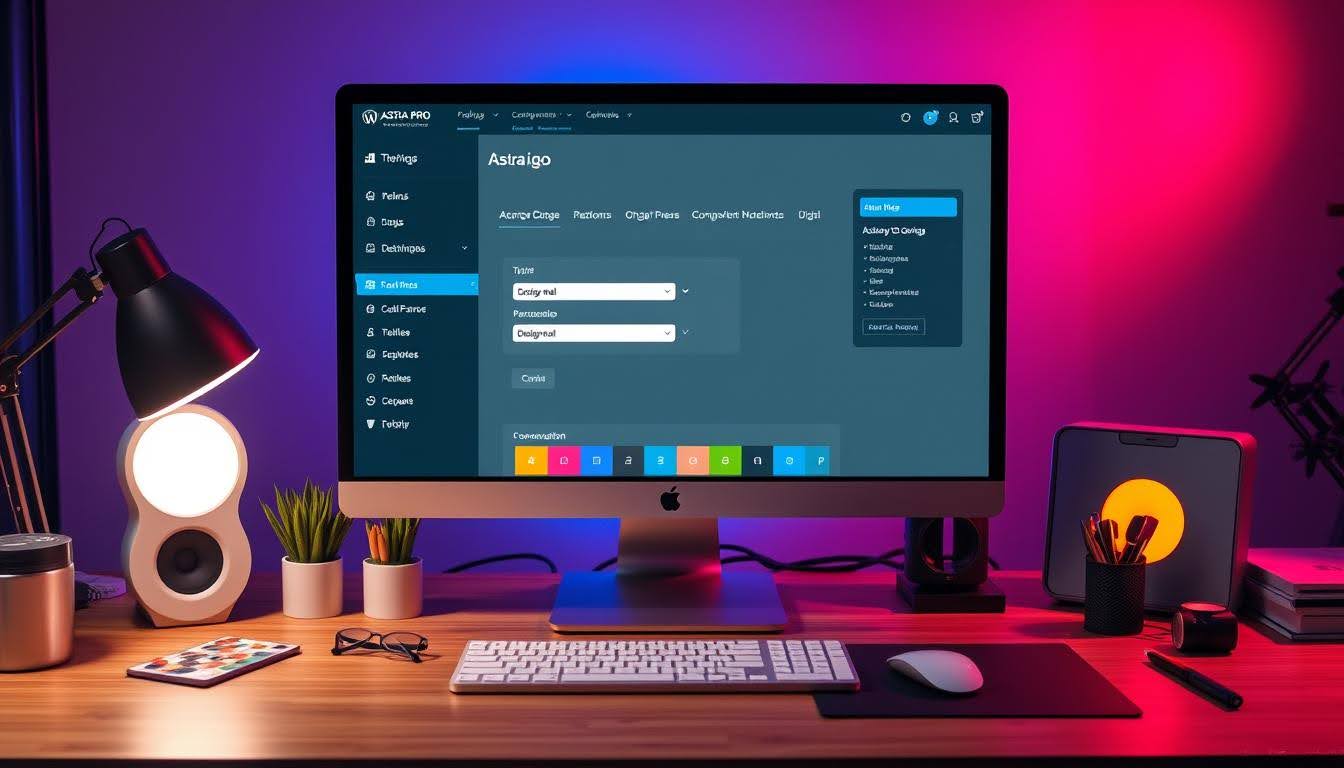
By setting up these key settings, you can make a website that looks great and works well. With Astra Pro, installing a premium theme in WordPress is easy. You can start building a unique online presence right away.
| Setting | Description |
| Global Settings | Define the overall look and feel of your site |
| Typography | Choose from a variety of fonts and font sizes |
| Colors | Configure the colors of your site, including background, text, and accent colors |
| Layout | Customize the layout of your website, including full-width, boxed, and framed layouts |
Importing Demo Templates and Designs
Setting up your website should be easy and quick. Astra Pro’s demo templates make this possible. They offer an easy way to install astra pro theme and start fast. You can pick from many layouts to match your content and style.
Astra Pro’s demo templates are great for a professional-looking site without the long design time. By using a wordpress theme installation tutorial, you can import a template and customize it quickly. Time is saved while creating a strong foundation for future work.
Using Astra Pro’s demo templates has many benefits:
- Quick and easy setup
- Pre-designed layouts for different types of websites
- Customizable to fit your content and brand
To start with demo templates and designs, just follow the wordpress theme installation tutorial with Astra Pro. Its easy-to-use interface means you’ll be up and running fast.

Astra Pro’s demo templates help you create excellent content while building your online reach. Don’t wait! Try Astra Pro now to discover its simple method for installing Astra Pro themes that match your needs.
| Template Type | Description |
| Blog Template | Perfect for bloggers and writers |
| E-commerce Template | Designed for online stores and shops |
| Business Template | Suitable for companies and corporations |
Optimizing Astra Pro for Performance
Using Astra Pro helps your site run faster and better. Follow the setup guide for Astra Pro Theme exactly as written. A quick page load experience makes users satisfied and helps your website run better.
To improve Astra Pro you need to follow multiple essential procedures. Begin by learning the steps to install Astra Pro theme into WordPress. You should decrease the number of HTTP requests while compressing files and enabling browser caching.
Speed Optimization Tips
- Minimize HTTP requests by reducing the number of files and scripts used on your website
- Compress files to reduce their size and improve loading times
- Leverage browser caching to store frequently-used resources locally
Caching Configuration
Good caching settings can make your website load faster. Use plugins like WP Super Cache or W3 Total Cache to set up caching. This will help improve your site’s speed.

Mobile Responsiveness Settings
Your site will display properly across all mobile devices when you enable mobile responsiveness. Astra Pro’s settings help you create a website that functions properly across mobile and tablet devices.
You will create a better user experience and faster website performance when you enhance your site and enable caching plus mobile compatibility. Stick to the official Astra pro theme setup manual for installing Astra pro theme in WordPress to achieve a simple installation.
Troubleshooting Common Installation Issues
When you try to install Astra Pro theme in WordPress, you might face some common problems. These can include issues with other plugins or errors when uploading. Start by checking if your system meets the requirements and if everything is updated.
Installing Astra Pro theme in WordPress needs careful steps. If you run into problems, look at the troubleshooting guide. Common issues include:
- Compatibility problems with other plugins
- Errors during the upload process
- License key verification issues
Reach out to the Astra Pro community or support team to solve your installation problems. They will show you how to install Astra Pro theme into your WordPress platform. Read the Astra Pro official documentation to find answers for your problems.
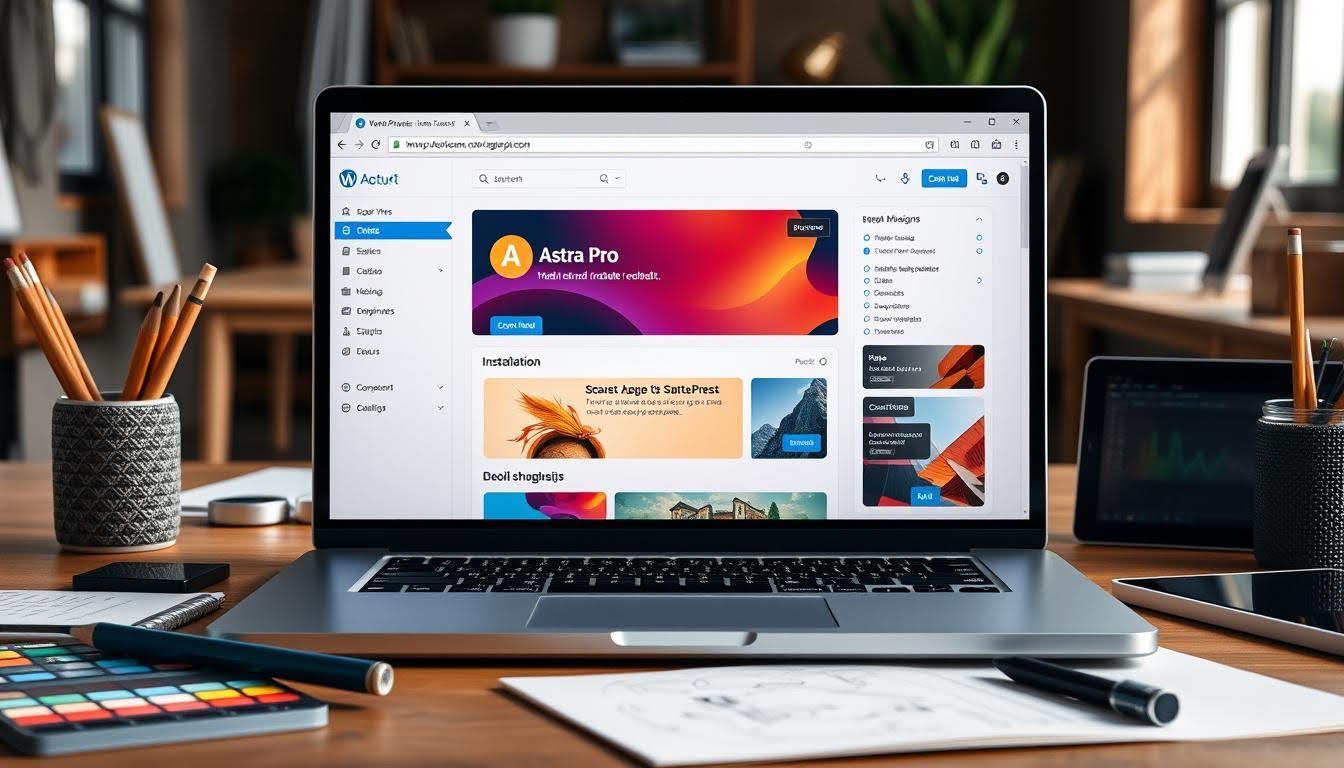
By following these steps, you should be able to solve common installation issues. Always follow the official installation instructions and ask for help if you need it.
| Issue | Solution |
| Compatibility problems | Check system requirements and update plugins and WordPress |
| Errors during upload | Verify file integrity and try uploading again |
| License key issues | Check license key and contact support if necessary |
Maintaining and Updating Your Astra Pro Theme
Updating your Astra Pro theme remains essential for your website. You have completed the Astra Pro theme installation guide successfully and followed its setup instructions. Your next step should be routine maintenance to protect and improve your website.
Regular maintenance covers checking for updates plus watching your site’s performance and performing frequent backups. Astra Pro lets you update your theme with a single click command. To back up your system utilize UpdraftPlus or Duplicator plugins which will handle the routine process.
Regular Maintenance Tasks
- Check for updates: Regularly check for updates to your Astra Pro theme, plugins, and WordPress core.
- Monitor performance: Keep an eye on your website’s performance, and optimize it as needed.
- Backup your site: Schedule regular backups to ensure your data is safe in case of an emergency.
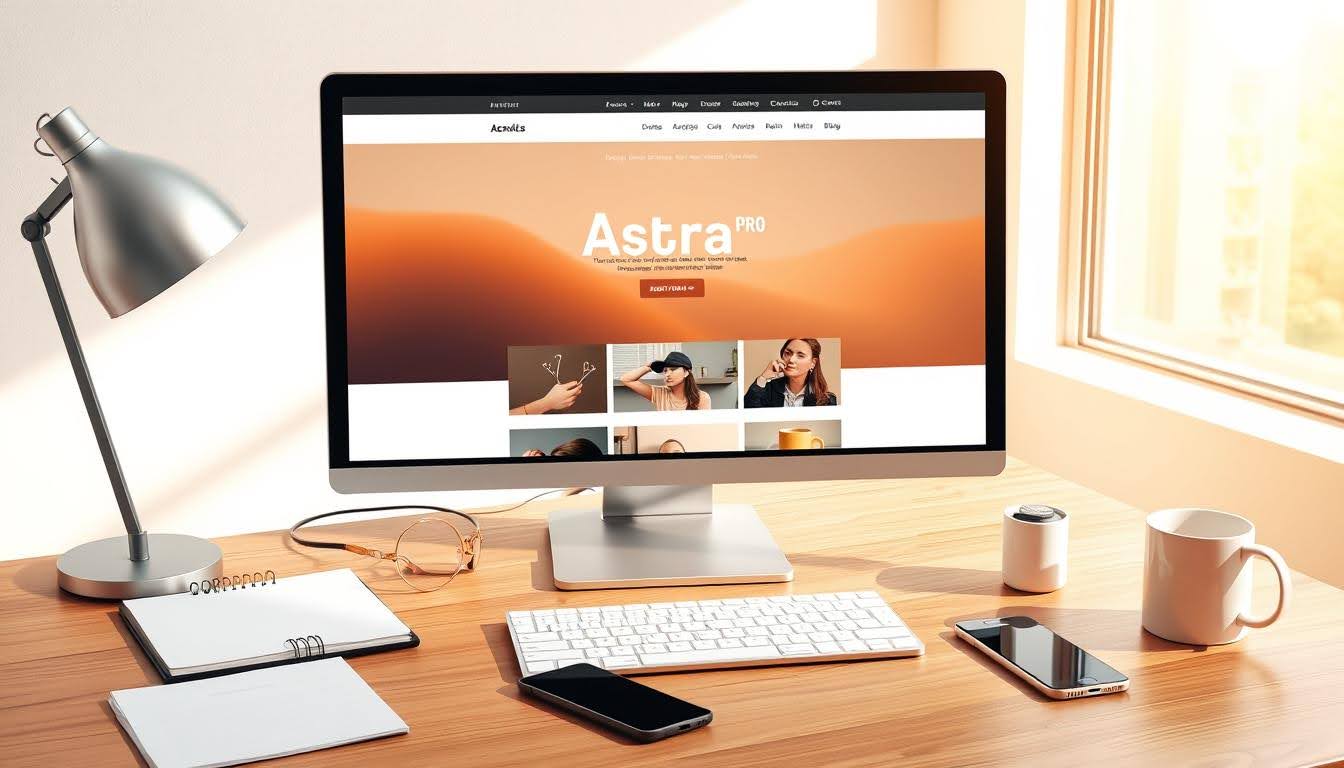
Update Procedures
Updating your Astra Pro theme is easy. You can do it right from the WordPress dashboard. Always backup your site before updating to avoid losing data.
| Update Step | Description |
| Backup your site | Use a plugin like UpdraftPlus or Duplicator to backup your site. |
| Update your theme | Update your Astra Pro theme from the WordPress dashboard. |
| Test your site | Test your site to ensure everything is working as expected. |
Regular updates and maintenance tasks on your Astra Pro theme keep it secure while running quickly on modern technology. Use the Astra pro theme setup instructions to install and set up your theme effectively.
Conclusion
To build a powerful online presence you need to install and set up Astra Pro for your WordPress site. This guide has shown you the steps to use this theme now. You’re now ready to make your WordPress website powerful and attractive.
Astra Pro is its customization. Dive into the many options, and try out different layouts, and designs. You will be able to use all your WordPress site’s features this way. With Astra Pro, the possibilities are endless, and you can easily install it.
Updating your Astra Pro theme protects your site from security risks while maintaining fast performance and great looks. Update your design regularly and back up your work to maintain safety and good performance.
FAQ
How do I install the Astra Pro theme in WordPress?
To install the Astra Pro theme in WordPress, follow these steps:
- Install the free Astra theme first.
- Upload and activate the Astra Pro theme files.
- Verify your Astra Pro license key to unlock all the features.
What are the key features of the Astra Pro theme?
Astra Pro has many features. It has responsive designs and SEO optimization. It also works well with major page builders.
It has a lightweight design and lots of templates and layouts. Plus, it boosts your site’s performance.
What are the essential prerequisites before installing Astra Pro?
Before installing Astra Pro, make sure your WordPress site meets these requirements:
- Latest version of WordPress installed
- Server meets the minimum PHP and MySQL requirements
- Compatible page builder (if you plan to use one)
- Backup your site to prevent data loss
How do I purchase an Astra Pro license In Bangladesh?
You can buy your Astra Pro license at https://wporiginal.com/product/astra-pro/. Choose the right plan for your needs. After buying, you’ll get your download files and any extra resources.
How do I set up the Astra Pro dashboard?
After installing Astra Pro, get to know the Astra Pro dashboard. It’s your main place for customizing your theme. Here, you can change layout options, typography, and colors.
How can I configure the essential Astra Pro settings?
Configuring Astra Pro settings lets you personalize your site. You can change the look and feel, including typography and colors. You can also customize the layout to fit your needs.
How do I import demo templates and designs with Astra Pro?
Astra Pro has many demo templates you can import and customize. This saves time and effort, giving you a solid website foundation.
How can I optimize Astra Pro for performance?
To optimize Astra Pro, focus on speed, caching, and mobile responsiveness. This ensures your site loads fast and works well on all devices.
What should I do if I encounter installation issues with Astra Pro?
For setup difficulties visit our troubleshooting guide. Check if your system matches the essentials and make sure your WordPress updates run smoothly before reaching out to Astra Pro experts for assistance.
How do I maintain and update my Astra Pro theme?
Check your Astra Pro activation by entering your license key into the system. Your Astra Pro features become fully available once you activate your license key. Visit your Astra Pro settings area and type in your license key.
You can quickly set up Astra Pro on your WordPress website with these actions. Start enjoying its many features and benefits. This guide shows you how to set up Astra Pro on WordPress to build attractive and practical websites.
